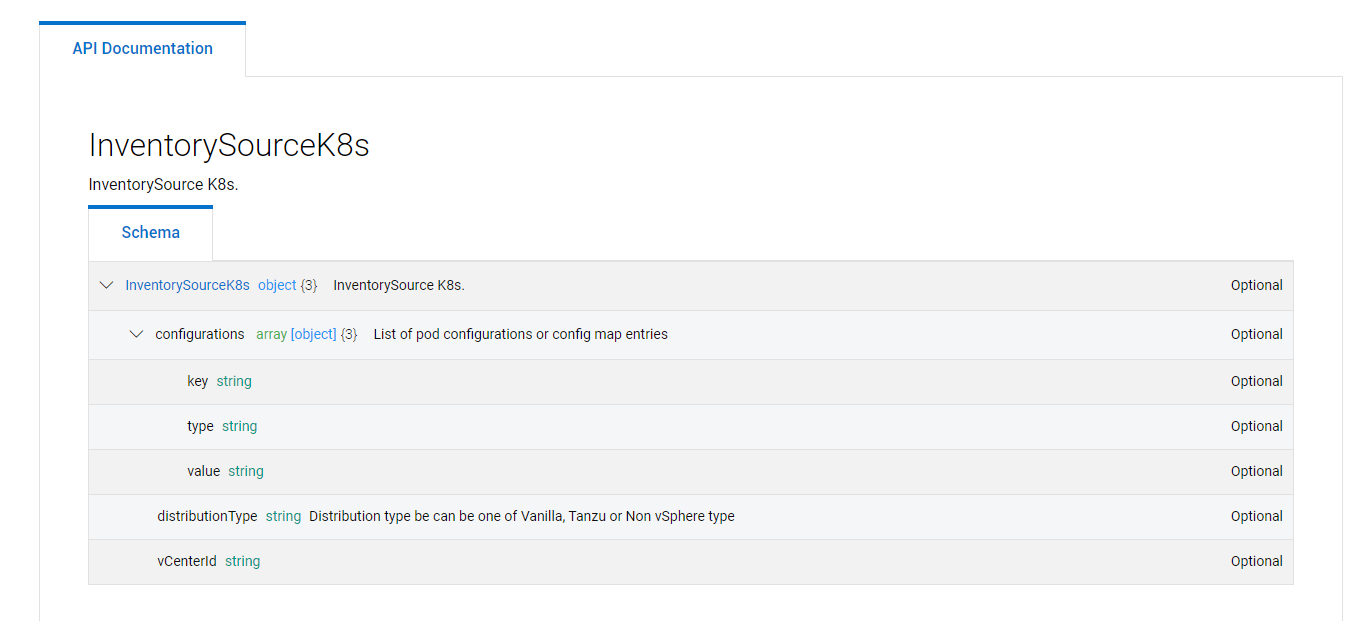Create Customized POD Configs for PPDM Pod´s
Disclaimer: use this at your own Risk
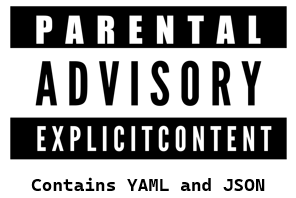
why that ?
The PowerProtect DataManager Inventory Source uses Standardized Configurations and Configmaps for the Pods deployed by PPDM, e.gh. cProxy, PowerProtect Controller, as well as Velero.
In this Post, i will use an example to deploy the cProxies to dedicated nodes using Node Affinity. This makes Perfect sense if you want to separate Backup from Production Nodes.
More Examples could include using cni plugins like multus, dns configurations etc.
The Method described here is available from PPDM 19.10 and will be surfaced to the UI in Future Versions
1. what we need
The below examples must be run from a bash shell. We will use jq to modify json Documents.
2. Adding labels to worker nodes
in order to use Node Affinity for our Pods, we first need to label nodes for dedicated usage.
In this Example we label a node with tier=backup
A corresponding Pod Configuration example would look like:
apiVersion: apps/v1
apiVersion: v1
kind: Pod
metadata:
name: nginx
spec:
affinity:
nodeAffinity:
requiredDuringSchedulingIgnoredDuringExecution:
nodeSelectorTerms:
- matchExpressions:
- key: tier
operator: In # tag must be *in* tags
values:
- backup
containers:
- name: nginx
image: nginx
imagePullPolicy: IfNotPresentWe will use a customized template section later for our cProxy
So first, tag the Node(s) you want to use for Backup:
kubectl label nodes ocpcluster1-ntsgq-worker-local-2xl2z tier=backup2. Create a Configuration Patch for the cProxy
We create manifest Patch for the cProxy from a yaml Document. This will be base64 encoded and presented as a Value to POD_CONFIG type to our Inventory Source The API Reference describes the Format of the Configuration.
The CPROXY_CONFIG variable below will contain the base64 Document
CPROXY_CONFIG=$(base64 -w0 <<EOF
---
metadata:
labels:
app: cproxy
spec:
affinity:
nodeAffinity:
requiredDuringSchedulingIgnoredDuringExecution:
nodeSelectorTerms:
- matchExpressions:
- key: tier
operator: In
values:
- backup
EOF
) 3. Patching the inventory Source using the PowerProtect Datamanager API
You might want to review the PowerProtect Datamanager API Documentation
for the Following Commands, we will leverage some BASH Variables to specify your environment:
PPDM_SERVER=<your ppdm fqdn>
PPDM_USERNAME=<your ppdm username>
PPDM_PASSWORD=<your ppdm password>
K8S_ADDRESS=<your k8s api address the cluster is registered with, see UI , Asset Sources -->, Kubernetes--> Address>3.1 Logging in to the API and retrieve the Bearer Token
The below code will read the Bearer Token into the TOKEN variable
TOKEN=$(curl -k --request POST \
--url https://${PPDM_SERVER}:8443/api/v2/login \
--header 'content-type: application/json' \
--data '{"username":"'${PPDM_USERNAME}'","password":"'${PPDM_PASSWORD}'"}' | jq -r .access_token)3.2 Select the Inventory Source ID based on the Asset Source Address
Select inventory ID matching your Asset Source Address :
K8S_INVENTORY_ID=$(curl -k --request GET https://${PPDM_SERVER}:8443/api/v2/inventory-sources \
--header "Content-Type: application/json" \
--header "Authorization: Bearer ${TOKEN}" \
| jq --arg k8saddress "${K8S_ADDRESS}" '[.content[] | select(.address==$k8saddress)]| .[].id' -r)3.3 Read Inventory Source into Variable
With the K8S_INVENTORY_ID from above, we read the Inventory Source JSON Document into a Variable
INVENTORY_SOURCE=$(curl -k --request GET https://${PPDM_SERVER}:8443/api/v2/inventory-sources/$K8S_INVENTORY_ID \
--header "Content-Type: application/json" \
--header "Authorization: Bearer ${TOKEN}")3.4 Adding the Patched cProxy Config to the Variable
Using jq, we will modify the Inventory Source JSON Document to include our base64 cproxy Config.
for that, we will add an list with content
"configurations": [
{
"type": "POD_CONFIG",
"key": "CPROXY",
"value": "someBase64Document"
}
]Other POD_CONFIGS key´s we could modify are POWERPROTECT_CONTROLLER and VELERO the below json code will take care for this:
INVENTORY_SOURCE=$(echo $INVENTORY_SOURCE| \
jq --arg cproxyConfig "${CPROXY_CONFIG}" '.details.k8s.configurations += [{"type": "POD_CONFIG","key": "CPROXY", "value": $cproxyConfig}]')3.4 Patching the Inventory Source in PPDM
We now use a POST request to upload the Patched inventory Source Document to PPDM
curl -k -X PUT https://${PPDM_SERVER}:8443/api/v2/inventory-sources/$K8S_INVENTORY_ID \
--header "Content-Type: application/json" \
--header "Authorization: Bearer $TOKEN" \
-d "$INVENTORY_SOURCE"We can verify the patch by checking the PowerProtect Configmap in the PPDM Namespace.
kubectl get configmap ppdm-controller-config -n powerprotect -o=yamlThe configmap must now contain cproxy-pod-custom-config in data

The next Backup job will now use the tagged node(s) for Backup !
3.5 Start a Backup and verify the node affinity for cproxy pod
First, identify the node you labeled
kubectl get nodes -l 'tier in (backup)'once the backup job creates the cproxy, this should be done on one of the identified nodes:
kubectl get pods -n powerprotect -o wide
This concludes the Patching of cproxy Configuration, stay tuned for more