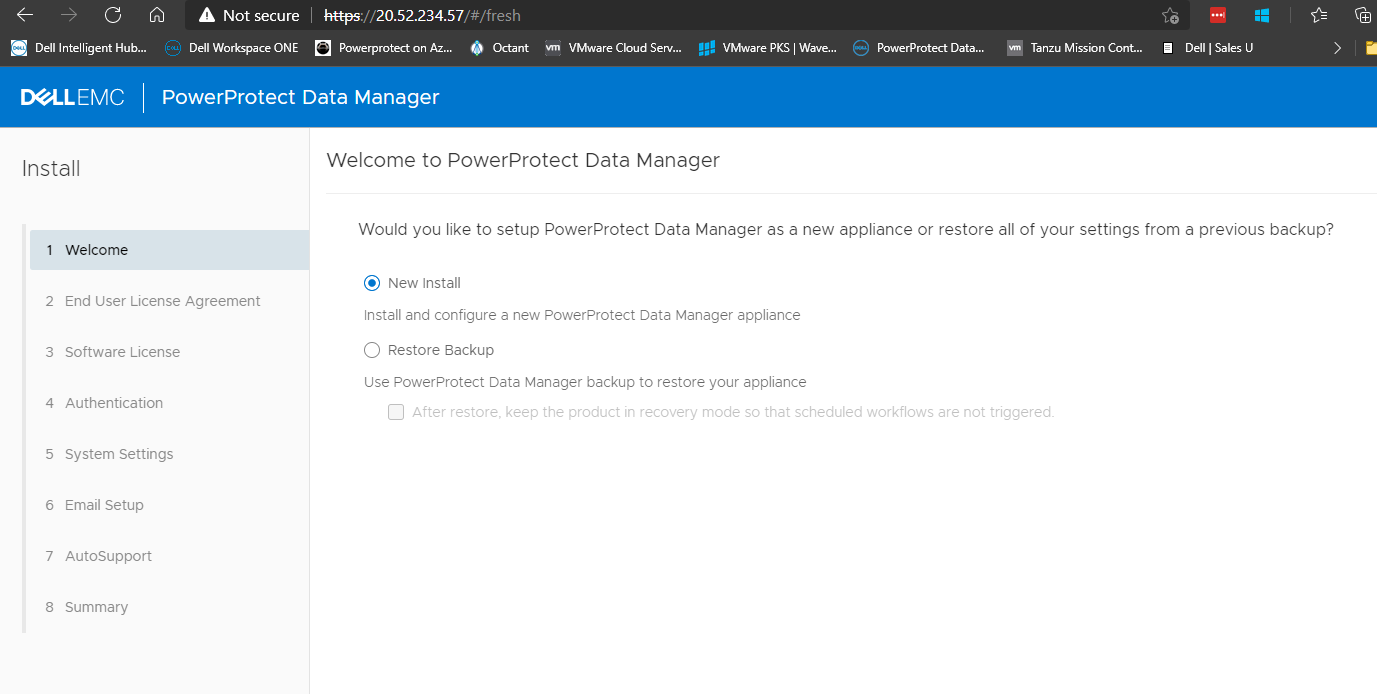basic install for test and demo or just in case
Disclaimer: use this at your own Risk
why that ?
Due to an Azure Marketplace API Change we are currently investigating, some combined Marketplace Applications in Azure no longer deploy.
This also affect´s DellEMC´s Combined Deployments for Avamar w./DataDomain as well as PowerProtect w./ DataDomain.
This Example will deploy a Fresh PowerProtect Standalone Appliance into a Fresh Resource group for basic testing.
This guide is to give you an understanding on how to accept marketplace terms and deploy anb appliance from a marketplace image using the cli.
I will create a more comprehensive guide for Custom Installs soon.
The Problem lok like this
Uuups, an API Changed. So the blade does not give us a better answer then opening a case.
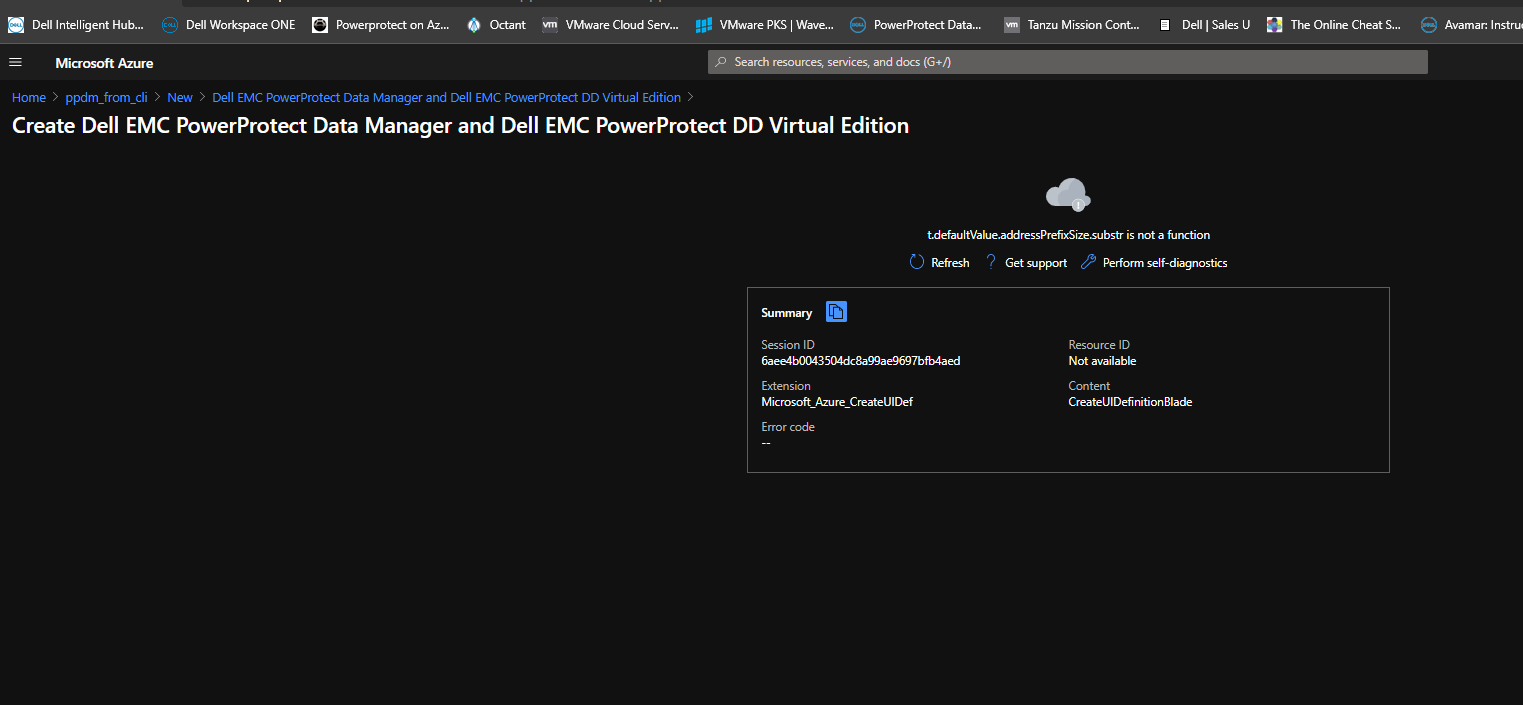
so with that, we would not be able to deploy the appliance from the Marketplace.
However, we could still use terraform, ARM Templates or … az cli.
So for quick and dirty, I just guide you through an az-cli process:
identifying the template
first of all, we need to get the current image offer for dellemc powerprotect
az vm image list --all --offer ppdm --publisher dellemc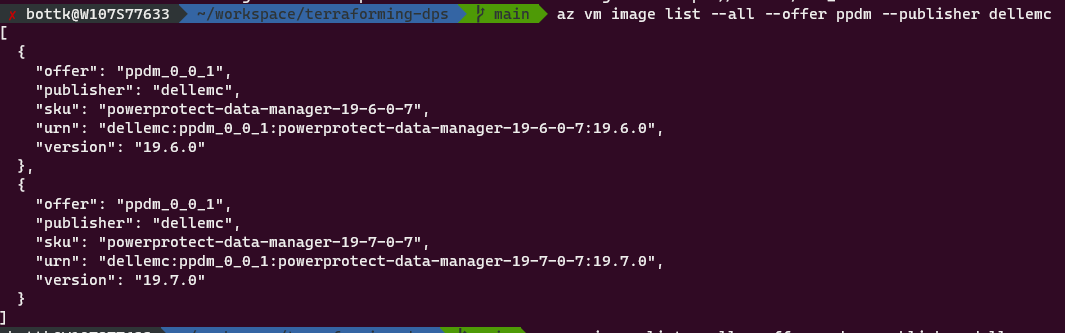
This will show you all required information to deploy the image. But before we start, we need to accept the Marketplace Image Terms for that image.
For that, we just use az vm image terms accept with the urn:
az vm image terms accept --urn dellemc:ppdm_0_0_1:powerprotect-data-manager-19-7-0-7:19.7.0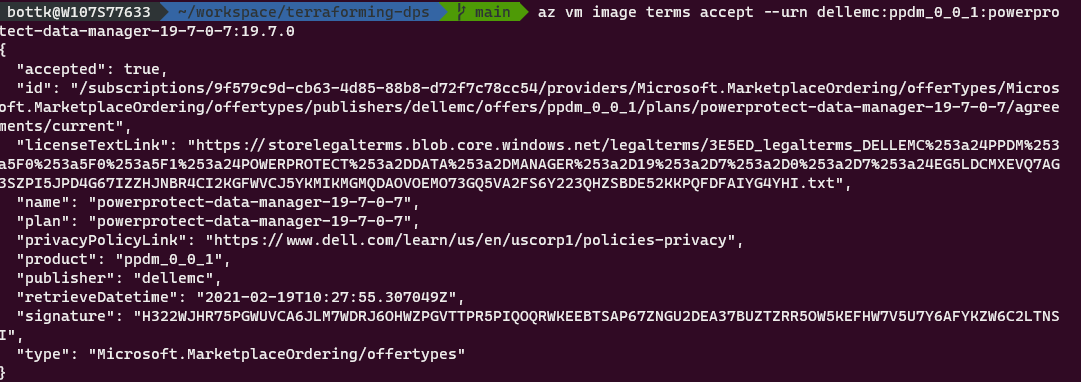
We also might want to look on what the image includes as image resources:
az vm image show --urn dellemc:ppdm_0_0_1:powerprotect-data-manager-19-7-0-7:19.7.0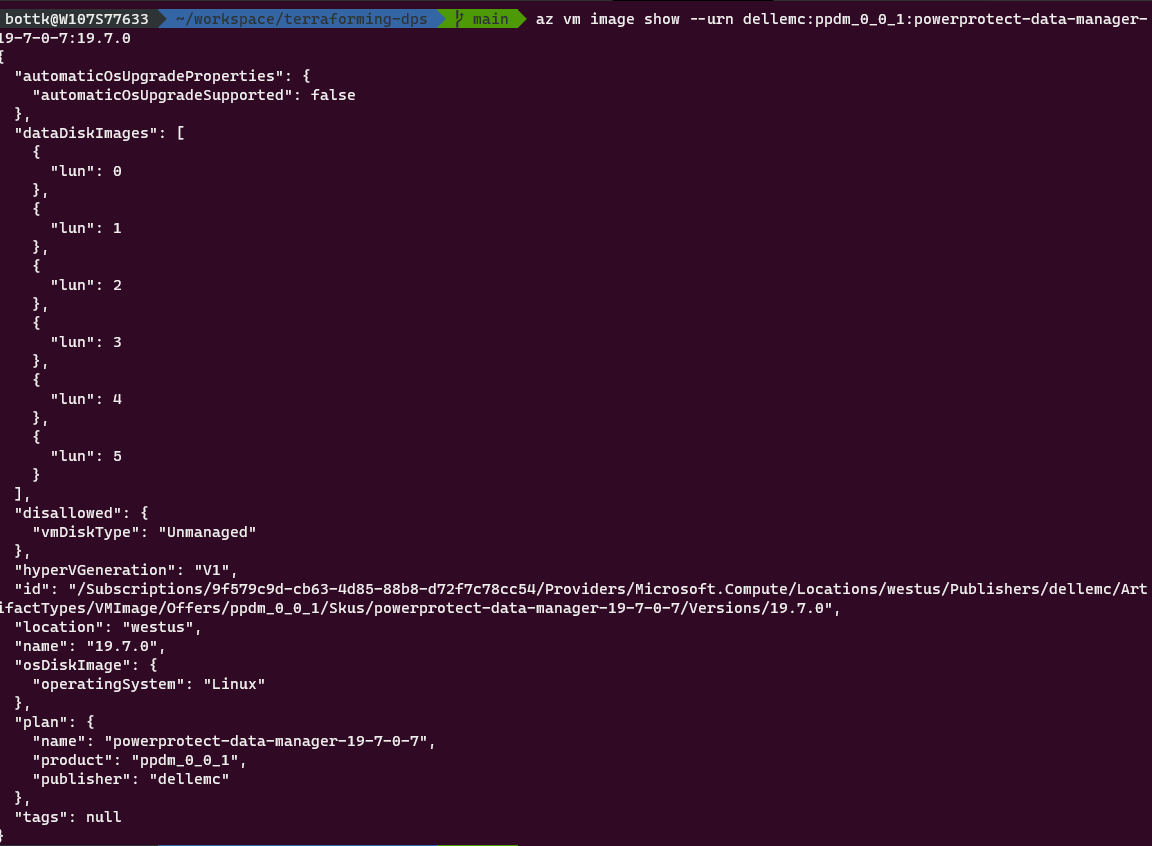
Deploying the Image
first of all we need to create a resource group for ppdm, if not deploying to an existing one. in my example, I am going to deploy into a resource group ppdm_from_cli in location germanywestcentral
if you do not ave already created a resource group for you deployment, do so with
export RESOURCE_GROUP="ppdm_from_cli"
export LOCATION="germanywestcentral"
az group create --resource-group ${RESOURCE_GROUP} \
--location ${LOCATION}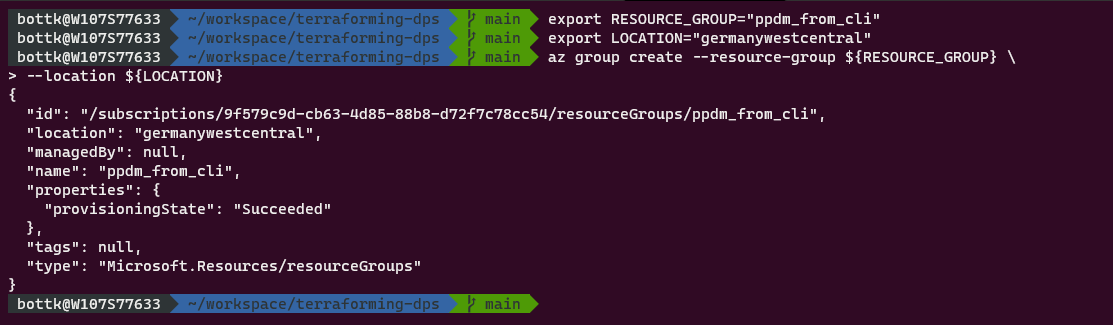
next, we will cerate the VM form the Marketplace image using az vm create.
az vm create will create all required resources ( vnet, NIC, NSG, pulicIp ) unless we specify a specific configuration.
Just for the test, we will accept the standard Parameters. In Real World Scenarios, people would deploy to an existing Network that might be managed by CloudAdmin´s.
You will find a more comprehensive Guide on that here soon.
if you do not want a Public IP at this point, add –public-ip-address “”
for now, we just do:
export VM_NAME="ppdm1"
az vm create --resource-group ${RESOURCE_GROUP} \
--name ${VM_NAME} \
--image dellemc:ppdm_0_0_1:powerprotect-data-manager-19-7-0-7:19.7.0 \
--plan-name powerprotect-data-manager-19-7-0-7 \
--plan-product ppdm_0_0_1 \
--plan-publisher dellemc \
--size Standard_D8s_v3Note: the required for PPDM is a Standard_D8s_v3 ! do not change that !
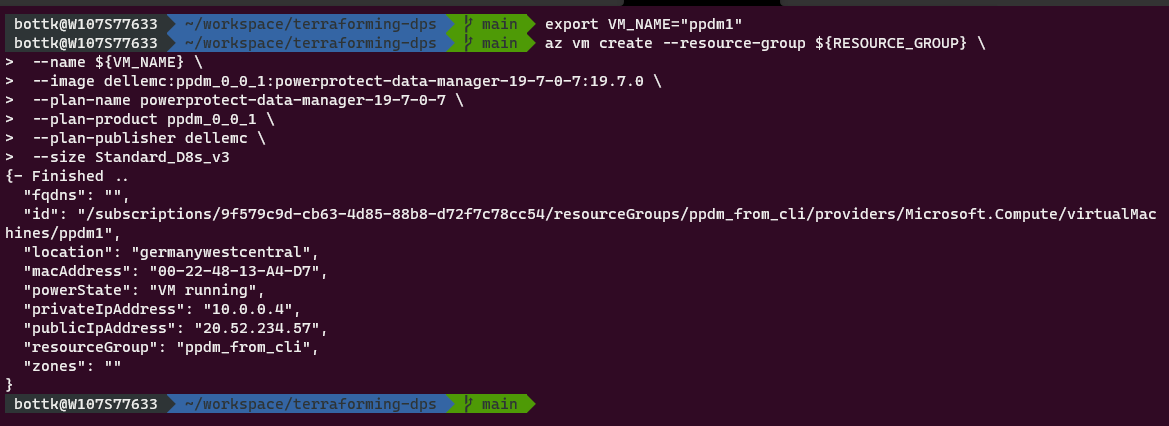
in order to access the vm via Public IP for Configuration, we need to open 443 on the NSG. The default NSG is “${VM_NAME}NSG”
az network nsg rule create --name https \
--nsg-name "${VM_NAME}NSG" \
--resource-group ${RESOURCE_GROUP} \
--protocol Tcp --priority 300 \
--destination-port-range '443'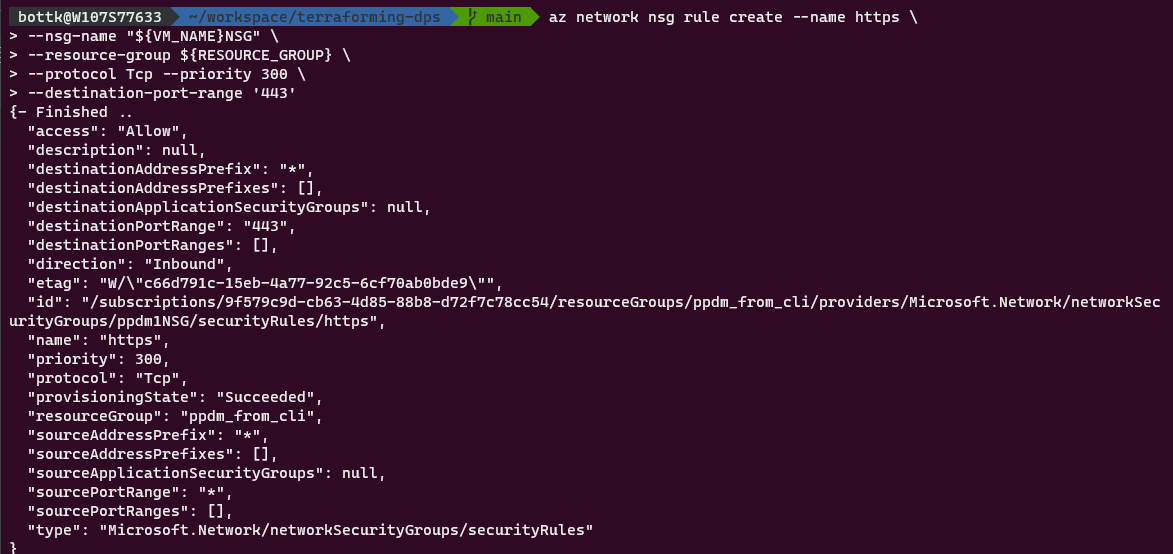
Give the System a few moments to but up and configure basic things
Meanwhile, you might want to look at you deployed resources from the Portal:
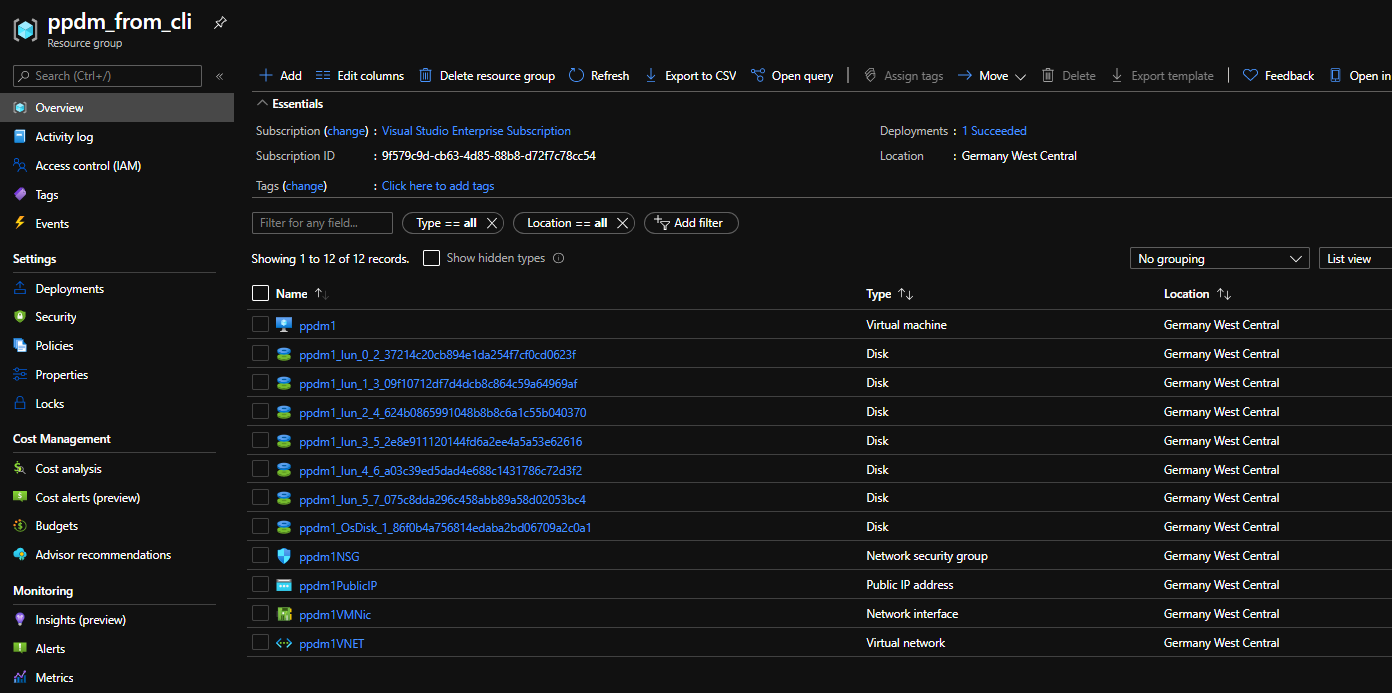
Try to connect to the appliance on https://[public_ip] after some minutes. it should bring you to the Appliance Fresh Install page
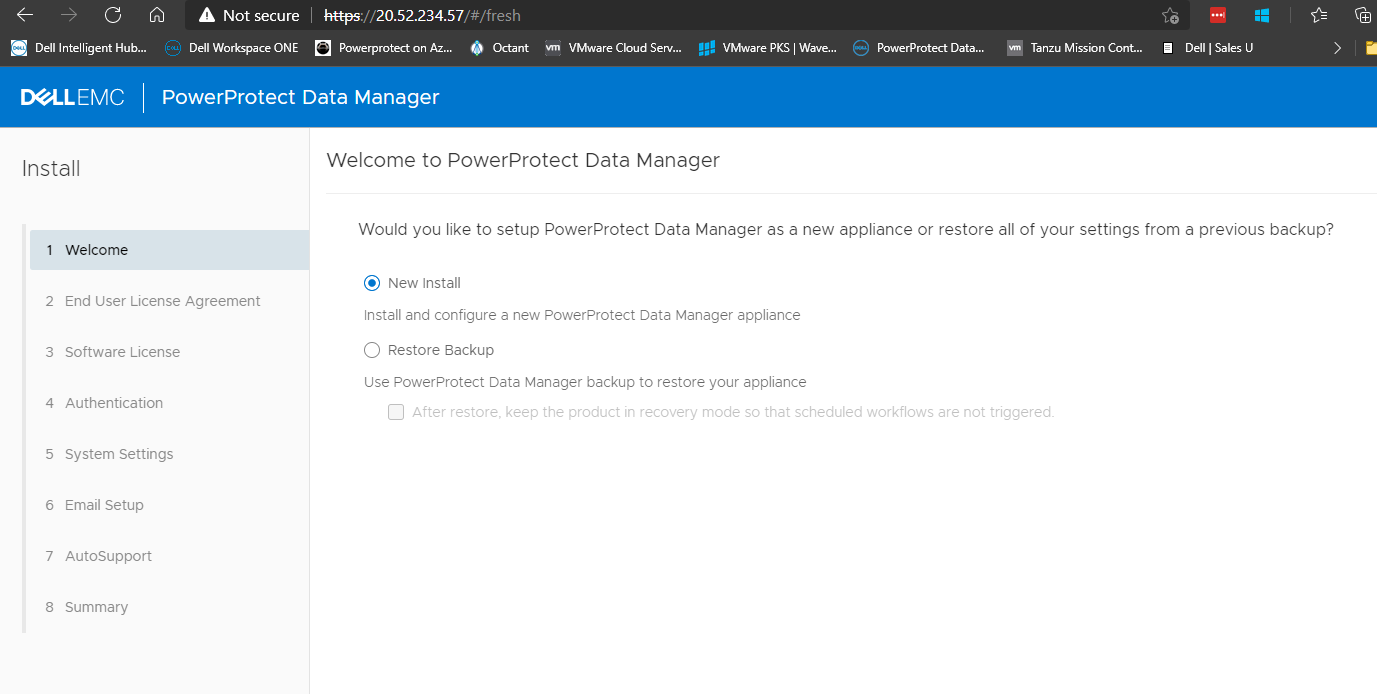
You can now proceed to configure the appliance. For this, follow the PowerProtect Data Manager 19.7 Azure Deployment Guide from our support site.
if you want to delete you deployment just use
az group delete --resource-group ${RESOURCE_GROUP}